Overview
AutoplayMM is a free Windows AutoPlay menu utilizing XML scripts and images. You can create your own Autorun menus by just creating a simple XML script file and a background bitmap. AutoplayMM is freeware, so you are allowed to use it without any costs, but must not modify the executable nor charge any money for AutoplayMM itself.
Sample menu
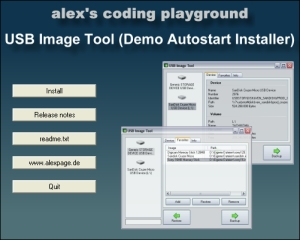
Download
Download the core files (ZIP, 151 KB)
Download the sample (ZIP, 569 KB)
Usage
AutoplayMM uses XML tags and and attributes to create the menu. The menu is defined by the file amm.xml . The file amm.dtd is also required, describing the structure of the amm.xml, but must not be modified. These files and additional ones, defined in amm.xml, are parsed by the AutoplayMM.exe to generate the menu. AutoplayMM.exe, amm.xml and amm.dtd must be in the same folder to work correctly. To use AutoPlayMM as an Windows Autorun menu, you have to create an autorun.inf file. You can also modify the file included in the sample download.
AutoplayMM is compiled in two versions. The standard version uses standard Windows controls. The other version uses XP/Vista style controls.
General structure
The following part describes the structure and attributes, that can be used in the amm.xml file. Underlined attributes are required. A good starting point is to take a look at the sample and modify it for your purpose.
<amm>
<window>
<object/>
</window>
<event/>
<media/>
</amm>Tags
<amm>
The <amm> tag is the general tag to declare an AutoplayMM menu and encloses all other tags. It defines the general attributes for the menu.
version required AutoplayMM version (currently 100 for 1.00)
windowname name of the first window to show
The <window> tag follows the <amm> tag and defines a new window with all its attributes. It encloses one or more <object> tags.
<window>
name unique name of the window element
caption caption of the window
style notitle = window without title and system menu
dialog = standard dialog window with title
and system menu
width width in pixels
height height in pixels
background background image file
startsound sound to be played when started
icon icon to be used as program icon
<object>
The <object> tag defines an object on a window and must be enclosed by a <window> tag. Currently there are two types of objects, button and image. Both can react on user events. A button is drawn using standard dialog buttons with a caption, while an image can use user-defined bitmaps, allowing you to create your own button style.
name unique name of the object element
type image = image (can act as a button)
button = Windows stype button button
text = dialog font text output
caption (button, text) caption for buttons and texts
visible yes/no
x x position relative to left upper corner of the window
y y position relative to left upper corner of the window
width (image, button) width in pixels
height (image, button) height in pixels
transpareny (image, text) yes/no transparency for images and text,
identified by upper left pixel for images
image_default (image) default image file for images
image_click (image) image file for images (when clicked)
image_hover (image) image file for images (when hovered)
event_clicked (image, button) referenced event to be executed
when object is clicked
<event>
The <event> tag can be executed on an <object> interaction. For example it can open a program when clicking on a button or show. The event type is defined by the type attribute. open executes the default operation, associated with the referenced meda element. This can be the execution of a program, showing a textfile or PDF, or opening an URL link in a browser.
name unique name of the event element
type quit = exit dialog
showobject = sets the referenced object to visible
hideobject = sets the referenced object to invisible
open = opens the referenced media file
media (open) referenced media element
next next event to be immidiatly executed,
can be used to create command chains
object (showobject/hideobject) referenced object to show/hide
<media>
The <media> tag defines elements, that can be used by <event> tags. This can be a program executable, textfile, image or an URL. To use an URL, you must create an URL filesimilar to the alexpage.url, that is included in the demonstration menu.
name unique name of the media element
source media file
Changelog
AutoplayMM 1.12
- fixed: visible=no was not working as default setting
- fixed: event chaining was not working
AutoplayMM 1.11
- fixed: minimizing closed the program in dialog window style
AutoplayMM 1.10
- added: images for hover and click (image object type)
- added: dialog font text output